How to Download Cydia on iPad
Follow the step by step guide here if you are wondering how to download Cydia on iPad, iPad 2, iPad 3, iPad 4, iPad Air, iPad Air 2, iPad Mini, iPad Mini 2 and iPad Mini 3. This method works for any iOS version such as iOS 7.1.3, iOS 8.1.2, iOS 8.1.3, iOS 8.2 and etc. Before you begin to download Cydia on your iPad, it is vital to understand that Cydia works only on jailbreak iOS device, thus, you have to jailbreak it before follow the steps here to install Cydia. For iOS 7 users, Evasi0n7 is currently the best popular jailbreak tools available in the market today. Instead, you can go for P0sixspwn or Redsn0w. As for iOS 8 users, the Chinese jailbreak tool Pangu is presently the only option you have for iOS 8 to iOS 8.1.3. It takes only a few minutes to jailbreak an iPad with any of these jailbreak tools. Once your iPad is jailbroken, you can use Whatsapp on iPad or follow the steps here to download Cydia on it.

Steps to Download Cydia on iPad
Let’s not give the runaround; here’s how to download Cydia on iPad, iPad Air and iPad Mini.
Step 1: Backup, backup, backup! A proper backup is very important before you install Cydia on iPad. You can backup your iPad using iTunes or iCloud.
Step 2: Prepare a PC or Mac and connect it to the same Wi-Fi hotspot as your iPad. To know the Wi-Fi IP address of your iPad, go to Settings -> Wi-Fi and then tap on “i” next to your connected Network. Otherwise, you can connect your iPad to your PC or Mac using a USB cable.
Step 3: Download and install an SSH program to your PC or Mac. For PC users, you can go for OpenSSH, WinSCP, Core FTP or Filezilla. As for Mac users, you may go for Cyberduck. Open CyberDuck and connect it with your iPad’s IP address.
Step 4: Download the latest Cydia .DEB file from Saurik’s official link at apt.saurik.com/debs/. Make sure you download the DEB file according to your iPad version. For example, download both cydia-lproj_1.1.12_iphoneos-arm.deb and cydia_1.1.13_iphoneos-arm.deb if you are going to install Cydia on an iPad, iPad 2, iPad 3, iPad Air or iPad Mini.
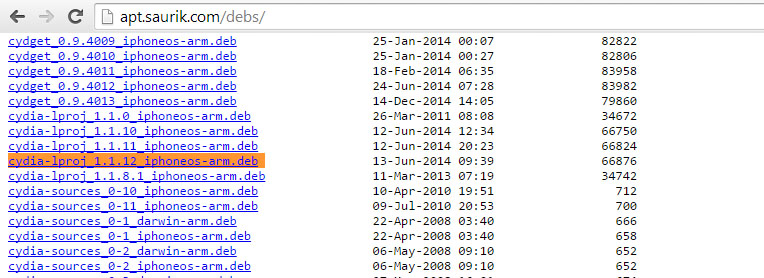
Step 5: Use the SSH program you downloaded in Step 3 and SFTP the both the DEB files to the root folder of your iPad.
Step 6: Start an SSH command line. Hit Ctrl + T for Windows users. Hit ? + T for Mac users. If you are doing this on CyberDuck, go to Go -> Send Command.
Step 7: Now here comes the most exciting step, run this command to install Cydia on iPad.
dpkg –install cydia-lproj_1.1.12_iphoneos-arm.deb cydia_1.1.13_iphoneos-arm.deb

Step 8: Reboot your iPad and you will see the brown Cydia icon appear on the home screen of your iOS device.
Now you should check out the top 10 best Cydia apps for iPad and Apps like Installous for iPad. Last but not least, you are welcome to leave a message here if you have any problems when download Cydia on iPad.