How to Unjailbreak an iPhone, iPad or iPod Touch
There are many reasons when you need to unjailbreak an iPhone, iPad, or iPod Touch. Sending your iPhone back to Apple for warranty is one great example. Unjailbreak, also known as remove jailbreak, reverse jailbreak, and uninstall jailbreak. It is a process to undo a jailbreak on all iOS devices. In other words, it turns your iPhone, iPad or iPod Touch back to the stage before you jailbreak. Once you are unjailbreak, you no longer be able to use Cydia App Store to download Cydia apps and games. If you have decided to unjailbreak, follow the simple guide here on how to unjailbreak an iPhone, iPad, and iPod Touch.
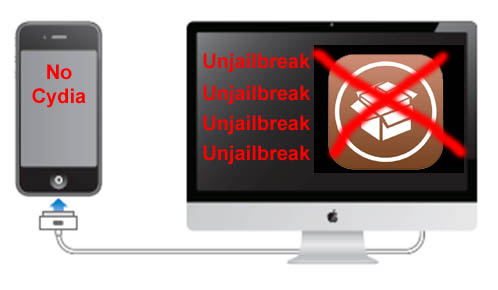
Steps to Unjailbreak iOS Devices
There are many methods to reverse the jailbreak on an iPhone, iPad or iPod Touch. Perhaps this is the easiest and simplest way to do it. It uses the Restore function from iTunes and you can complete it in less than 10 minutes. All you need is a USB cable and a Mac or PC. No advanced computer knowledge is required!
Step 1: Connect your iPhone, iPad or iPod Touch to your Mac or PC using a USB cable.
Step 2: Launch iTunes from your computer. Select your iPhone/iPad/iPod Touch at the left column.
Step 3: Go to Summary tab and click Restore button. The Restore button is located under “Check for Update” button.
Step 4: You will be prompted a message asking you to backup your iOS devices. Click Yes to continue. iTunes will now backup your iOS device and begin to unjailbreak.
Step 5: Wait for a few minutes and iTunes will restart your iPhone, iPad or iPod Touch. A message will pop up asking you if you would like to restore from backup. Click Yes to continue. The program will then restore all the non-jailbreak apps and games back to your iOS device. This will usually takes a few minutes depending on the number of apps and games you have.
Step 6: Within 10 minutes, you will see your jailbroken iPhone, iPad or iPod Touch has been reversed. This means you have successfully unjailbreak your iOS device. Everything works like before and you can now send the device back to Apple for warranty.
If you would like to use cracked apps, jailbreak apps, cracked games or any Cydia apps on your iOS device, you can follow our guide to jailbreak and download Cydia again at any time you want.
This Unjailbreak Method Works On
iPhone: iPhone SE, iPhone 6S / 6S Plus, iPhone 6 / 6 Plus, iPhone 5S, iPhone 5C, iPhone 5, iPhone 4S, iPhone 4, iPhone 3GS, iPhone 3G and iPhone 1st gen.
iPad: iPad 1, iPad 2, iPad 3, iPad 4, iPad Air, iPad Air 2, iPad mini 1, iPad mini 2, iPad mini 3, iPad mini 4 and iPad Pro.
iPod: iPod Classic 1, 2, 3, 4, 5, 6. iPod Mini 1, iPod Mini 2. iPod Nano 1, 2, 3, 4, 5, 6, 7. iPod Shuffle 1, 2, 3, 4. iPod Touch 1, 2, 3, 4, 5, 6.
iOS 10: iOS 10 jailbreak is currently not available
iOS 9: 9.0, 9.0.1, 9.0.2, 9.1, 9.2, 9.2.1, 9.3, 9.3.1, 9.3.2, 9.3.3
iOS 8: 8.0, 8.0.1, 8.0.2, 8.1, 8.1.1, 8.1.2, 8.1.3, 8.2, 8.3, 8.4, 8.4.1
iOS 7: 7.0, 7.0.1, 7.0.2, 7.0.3, 7.0.4, 7.0.5, 7.0.6, 7.1, 7.1.1, 7.1.2
iOS 6: 6.0, 6.0.1, 6.0.2, 6.1, 6.1.1, 6.1.2, 6.1.3, 6.1.4, 6.1.5, 6.1.6
iOS 5: 5.0, 5.0.1, 5.1, 5.1.1
iOS 4: 4.0, 4.0.1, 4.0.2, 4.1, 4.2.1, 4.2.5, 4.2.6, 4.2.7, 4.2.8, 4.2.9, 4.2.10, 4.3, 4.3.1, 4.3.2, 4.3.3, 4.3.4, 4.3.5
For those who still prefer to use cracked apps without jailbreak, you can try AppCake or vShare. Both of these applications allow iOS users to use certain apps without jailbreak. Last but not least, you are welcome to leave a message here if you are having problem to unjailbreak an iPhone, iPad, or iPod Touch.