Follow the step by step guide here to download Cydia on iPhone 4, iPhone 4S, iPhone 5, iPhone 5S, iPhone 6, iPhone 6S, iPhone 6 Plus, iPhone 6SPlus, and iPhone SE. This free guide provide you the best way to jailbreak an iPhone and install Cydia on your iOS after the jailbreak process. It is the easiest jailbreak method to get Cydia on iPhone with a computer. You can also download Cydia on iPhone 4/5/6 without computer but the process will take a longer time.
Before you begin to install Cydia on iPhone, it is vital to understand that Cydia will not work on iPhone without jailbreak. In the market today, there are many ways to install Cydia on iPhone, iPad or iPod Touch without jailbreak but it is not going to work. In other words, you can’t run any cracked apps without jailbreak.
Download Cydia on iPhone iOS 9.2 – 9.3.3
The latest jailbreak tool supports iOS 9.3.3. This means you can download Cydia on any iPhone running iOS 9.0, iOS 9.1, iOS 9.2, iOS 9.2.1, iOS 9.3, iOS 9.3.1, iOS 9.3.2 or iOS 9.3.3. So far, the best iOS 9 jailbreak tool is Pangu. To begin jailbreak on iOS 9.2 – 9.3.3, follow the tutorial here.
Step 1: Go to Pangu.io and download the latest Pangu jailbreak tool for iOS 9.2 – iOS 9.3.3.
Step 2: On your iPhone, go to Settings > iCloud > Find My iPhone to disable it.
Step 3: Disable Touch ID & Passcode under Settings. Enable the Airplane mode in your iPhone too.
Step 4: Connect your iPhone to a PC or Mac.
Step 5: Run Pangu jailbreak tool you download in Step 1. The application will detect your iPhone.
Step 6: A Jailbreak button will appear once the program detected your iPhone model. Click on it to begin jailbreak.
Step 7: Click “Already Backup” to continue.
Step 8: Your iPhone will be rebooted. Enable airplane mode again.
Step 9: Disregard “Disk is almost full” message if it appears. Allow Pangu to access to the Photo Library if you see any message.
Step 10: Pangu will reboot your iPhone once the jailbreak is complete. Go to your iPhone home screen and you will see Cydia has been installed.
That’s how you install Cydia on iPhone running iOS 9.0 – iOS 9.3.3. You can now add the best Cydia repos and hunt for the Cydia tweaks you want! iOS 10 jailbreak is not yet available therefore you will need to downgrade your iOS version if you want to use Cydia.
Download Cydia on iPhone iOS 8
The above method is not work on iPhone running iOS 8.0 – 8.4. If you are using iPhone 3GS, iPhone 4, iPhone 4S or any iPhone models with iOS 8, follow the steps here to jailbreak and download Cydia on it. There are two popular applications to jailbreak iOS 8.4, one is Pangu and another one is TaiG Jailbreak. Here we will use TaiG jailbreak to install Cydia on iPhone iOS 8.1.3 to iOS 8.4.
Step 1: Backup everything in your iPhone with iTunes or iCloud. This is very important because you might lost all your data in case something happen during the jailbreak process.
Step 2: Click here to download TaiG Jailbreak for Windows and here to download Mac version.
Step 3: On your iPhone, turn off passcode (Settings > Passcode > Enter your passcode > Turn Passcode Off > Enter your passcode) and Find My iPhone (Settings > iCloud > Find My iPhone > Click to turn off).
Step 4: Connect your iPhone to your PC or Mac. Open TaiG Jailbreak Tool. Check “Cydia | 1.1.16” to install Cydia during the jailbreak process.
Step 5: Click “Start” to begin jailbreak. It will take some time for the jailbreak. Once the process is completed, you will see Cydia icon on your home screen.
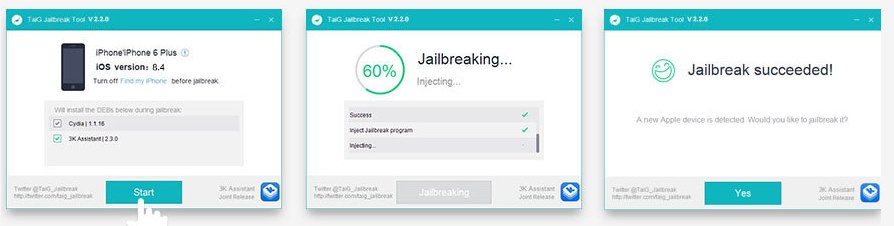
For iOS 7 jailbreak or iOS 6 jailbreak, you can use P0sixpwn, Evasion, Redsnow or JailbreakMe to install Cydia on your iPhone. These are a few good jailbreak tools for earlier iOS versions.