Although there are rumors saying it is possible to download Cydia without jailbreak, it is a must to jailbreak an iOS 7 device before it is able to install Cydia. Except Evasion and Redsnow which are now two most popular jailbreak methods available on earth, there is one jailbreak tool you need to know, it is call RageBreak. RageBreak is a very useful tool for anyone to jailbreak iPhone, iPad, iPod Touch, or Apple TV using a Mac or PC. Currently, this tool is able to tethered jailbreak iOS 7.0.4 or any iOS 7 version running on an iPhone 4. For those who are interested to find out how to use RageBreak, the tutorial here will be very useful to you. It is incredibly easy to use RageBreak to jailbreak an iOS 7 device using Windows or Mac.
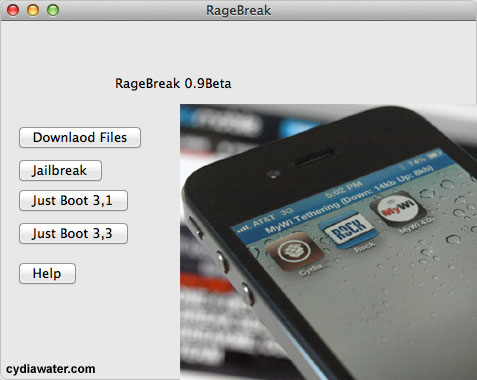
iOS 7 Jailbreak with RageBreak
People who used to use Opensn0w to jailbreak an iOS device before should feel RageBreak familiar because it shares the same platform. Before you begin, it is necessary to understand that this jailbreak is only meant for iPhone 4 with iOS 7 version.
1. First of all, download the needed software and programs. Download RageBreak from ragemasta.com. Look for RageBreak.exe file and click on it to download the setup file. It is free to download. Also, download and install Java SE Development Kit (JDK) as well as iOS 7.0.4 firmware.
2. RageBreak is able to run on either Mac or Windows PC. It works on Windows 7 and Windows 8. Open RageBreak that you downloaded in step 1. Alternatively, you can go to system prefs -> security and privacy -> general tab -> allow apps downloaded from anywhere to open it.
3. Type 1 and enter once the terminal is opened. You might need to download Xcode if there is a message telling you to do it.
4. Now connect your iPhone to your computer and put it into DFU mode (pressing and holding the Home button and the Sleep/Wake button at the same time for about 10 seconds).
5. A Java app will be launched. Log in to RageBreak.sh window with the password “alpine”.
6. Press enter and put your iPhone into DFU mode again. Select your iPhone model from your computer and wait for reboot.
7. Go back to RageBreak and type 5 then press enter.
8. Again, type yes using “alpine” as your password.
9. Re enter your iPhone to DFU mode and boot tethered again.
Please understand that this is a tethered jailbreak and but you are still able to enjoy some popular Cydia apps from Cydia App Store. Just keep in mind that you have to connect your iPhone to your computer every time it reboots. Lastly, please let us know if you face any problem to download RageBreak.