This article will share you a step by step guide to downgrade iOS 8 to iOS 7 in just five minutes. How to Downgrade iOS 8 to iOS 7 on iPhone, iPad, and iPod Touch? Is it possible to downgrade iOS 8.1.3 to iOS 7.1.2 on an iPhone 5? It is possible to uninstall or remove iOS 8 and reinstall iOS 7? You will definitely find the answers here if these are the questions in your mind.
On September 17, 2014, Apple released the eighth generation iOS mobile operating system which is the iOS 8. iPhone users who are using iPhone 4S, iPhone 5, iPhone 5S and iPhone 5C are able to upgrade their iOS 7.1.2 to iOS 8 with just a tap. However, a small group of people regret to upgrade their iOS version. Some of them upgrade their iOS version by mistake while some regret because Pangu jailbreak hasn’t been released during that time. An iOS 8 device can’t be jailbreak and install with Cydia if there is no jailbreak tools available for it. Whatever the reason is, here is a way to downgrade iOS 8 back to iOS 7.
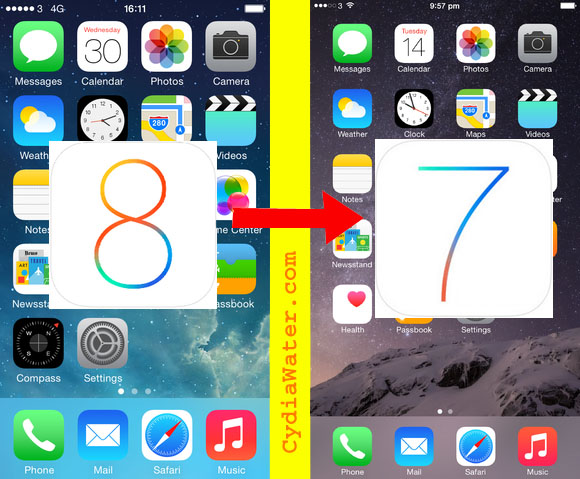
Should You Upgrade to iOS 8
Apple usually gives their users a time frame to downgrade the latest iOS version to the earlier version. iPhone, iPad and iPod Touch users are given almost 12 days to downgrade iOS 8 to iOS 7. Until 29th September 2014, Apple stopped signing iOS 7 and no one can ever downgrade back to iOS 7 from iOS 8, 8.0.1, 8.0.2, 8.1, 8.1.1, 8.1.2, 8.1.3 or the newest iOS 8.2. Therefore, it is highly recommended to think twice before you upgrade your iOS 7 to iOS 8. However, you can now download Cydia on iOS 8 devices with Pangu jailbreak tool for free.
For those who are using iPhone 4, it is advisable to stick with iOS 7.1.2 while iPhone 3GS users are recommended to use iOS 6.1.1. As for those who are still using iPhone 3G, iOS 4.2.1 is the best for it so far.
Step to Downgrade iOS 8 to iOS 7
This tutorial allows an Apple user to downgrade iOS 8 to iOS 7 within the given time frame. It is expired now but perhaps it will be useful in the future for those who want to downgrade iOS 9 to iOS 8. Here you go!
Step 1: Back Up is Essential. It is highly recommended to back up all your data, apps, ringtones, music or any other files in your iOS device before downgrading to iOS 7. You can backup your iOS device with iTunes or iCloud before going to step 2. To backup using iCloud, you can go to Settings -> iCloud -> Backup and simply tap on the Back Up Now button.
Step 2: Download the .ipsw file of the iOS 7 version. Decide the iOS 7 version you want to downgrade, it can be iOS 7.1.2, 7.1.1, 7.1 or simply the iOS 7.0. Search for the IPSW file and download it to your Mac or PC. The file size of an iOS 7.1.2 IPSW for iPhone 4S is about 1 to 1.2 GB, so it may take some time to download it.
Step 3: Connect your iOS device to your computer. Hook up both of your devices together with a USB cable and launch iTunes. On the left hand side, select your iOS device – iPhone, iPad Air, or iPod Touch. To downgrade from iOS 8 to iOS 7, you need to:
Doing this on PC: Hold down left SHIFT button + Click on the Restore button
Doing this on Mac OS X: Hold down ALT or Option button + Click on the Restore button
Step 4: Downgrade iOS 8 to iOS 7. Now browse the IPSW file you downloaded in Step 2. Make sure you download the right file for the right iOS device. Your device will be downgraded to the version according to your IPSW file in less than 30 minutes. It will only take less than 10 minutes if your device is still new, for example, the iPhone 5S, iPhone 5, iPhone 4S or iPad Air.
Once the downgrade process is done, all you need to do is follow the step by step guide to restore everything back to factory settings and you can use your device like a brand new one. Last but not least, you may share your problems and questions here or see the best Cydia tweaks for iOS 8 if you failed to downgrade it.